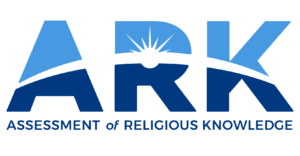- As the Teacher Test Proctor, log in and select “Testing Sections.”
- Select “Testing Dashboard” to view the details of the Teacher Section.
- Confirm that all Teachers who will take the Test are listed.
- Click “Open Login” and “Begin Test.”
- When Teachers log in to ARK, they will see a status bar showing that the Test is now open for them to take.
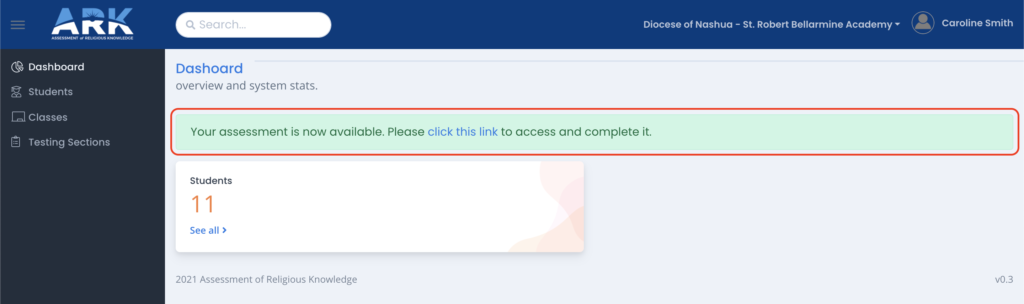
- Select “Click This Link” to be taken to the Test.
- Teachers complete the Test. While it is advisable to reserve the time needed to complete the Test in one sitting, if the need arises, a Teacher can exit the Test, log out of ARK, and return and complete the Test at a later time.
- The Proctor Dashboard will update as it does for Student Testing. You will see Online/Offline Status and percentage of completion.
Once all Teacher Tests are complete,
the Proctor presses the “Close & Lock” button on the Dashboard to complete the testing.