Your Center Administrator will have loaded Student data into the tool and created Classes for you. They also may have created Testing Sections. Please verify this information.
- Select “Classes” from the navigation menu.
- Click on the ellipses button at the end of the Class list you will check.
- Select “View.”
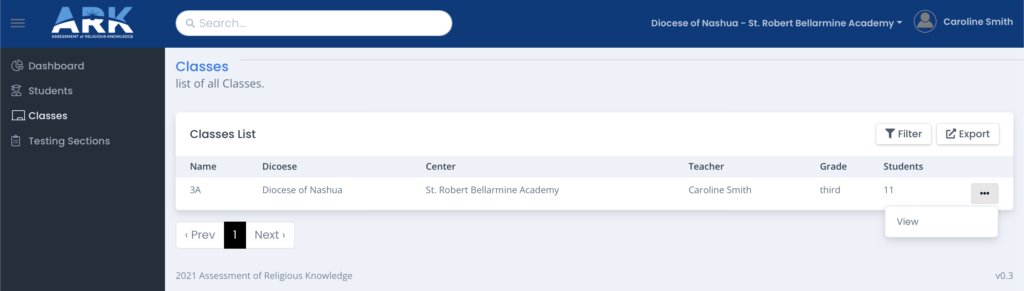
- Select “Students” at the top of the screen.

- Review the Students list to confirm that all Students are included. If needed, under “Testing Sections,” you may “Remove” Students improperly assigned to your Testing Section, or as needed for absences. Please note that removing a Student from the Testing Section places them in the Unassigned group to be added to another Testing Section.
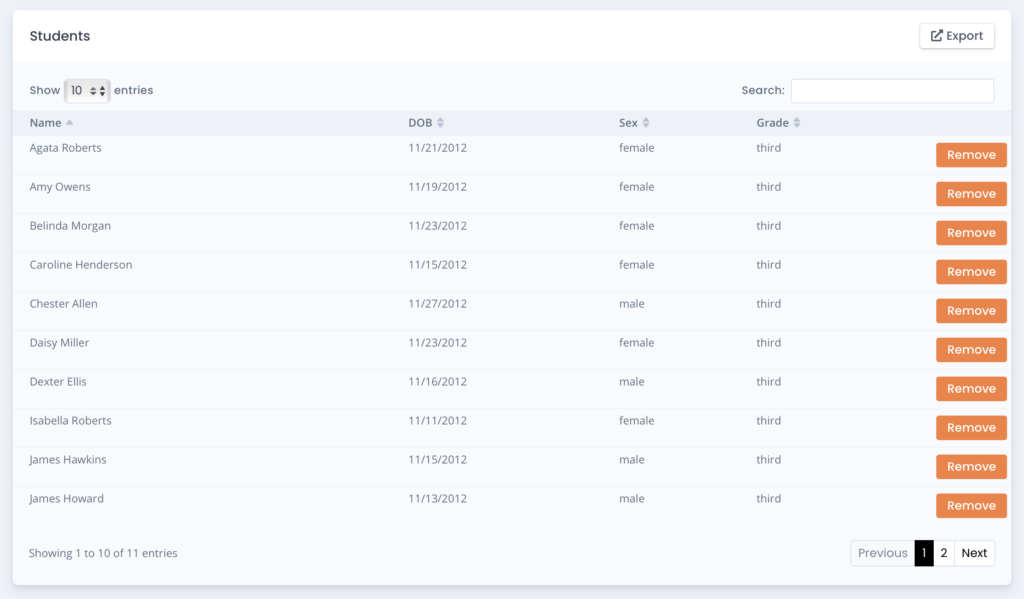
NOTE: Contact your Center Administrator about any Student missing from your list.

