NOTE: Please also see the Proctor Script, included in this document.
- Navigate to your Testing Dashboard for the Testing Section you are about to administer.
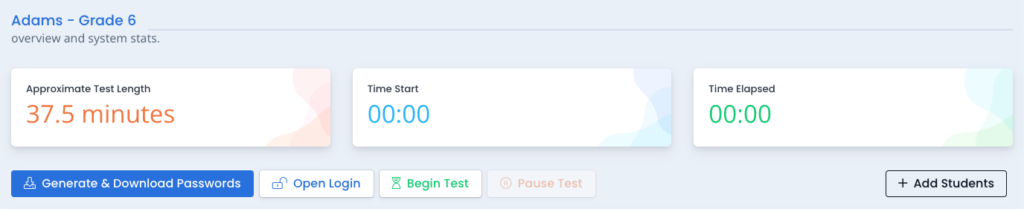
- Click “Send Login Links” and skip to step 4 or if not yet complete, “Generate & Download Passwords” to generate the Username for each Student and the common Testing Section Password.
- Print this file and prepare each Student’s unique login credentials in a manner suiting the age of your Students (see suggestions on the Preparing Student Login Credentials page).
- Click “Open Login.”
- Have Students navigate to test.arktest.org/student_login and log in with their unique credentials. You, or other adults, might need to enter these ahead of time for younger Students.
- Have Students confirm their Name and Date of Birth on their individual holding screen.
- Confirm that all Students appear as “Online” in the Status field of your Dashboard.
- Select “Begin Test” when ready to start for all Students.
- During the Test you will see Students’ progress indicated in the Dashboard.
- Once all Students have completed the Test, or you have provided the amount of time you wish to allot to the Section, click “Close & Lock Test,” and all responses will be saved.
NOTE: “Close & Lock Test” locks the Testing Section and submits all responses for analysis. No changes can be made to Student lists or Student answers.

