Note: Teachers can also be assigned as Proctors in this step. Ensure that any teacher who is also a proctor is marked as "Y" in the "Proctor" column in your CSV import.
- Select the Teachers menu heading.
- In the upper right corner of the Users table, select Import.
- Drag your CSV file or click “Browse” and select it from your file navigator.
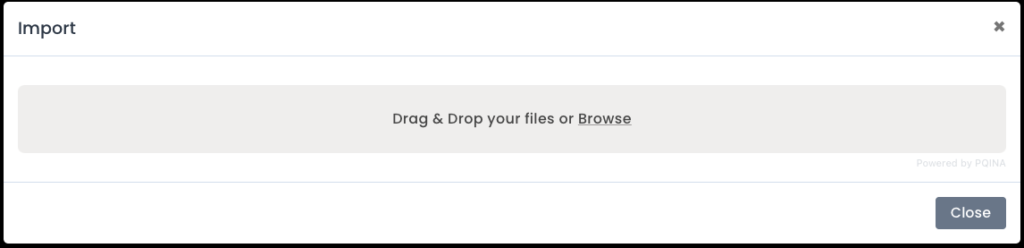
- Once the data is identified, you will be given a field picker to match your data set with the tool’s fields. After confirming all fields are matched select “Import.”
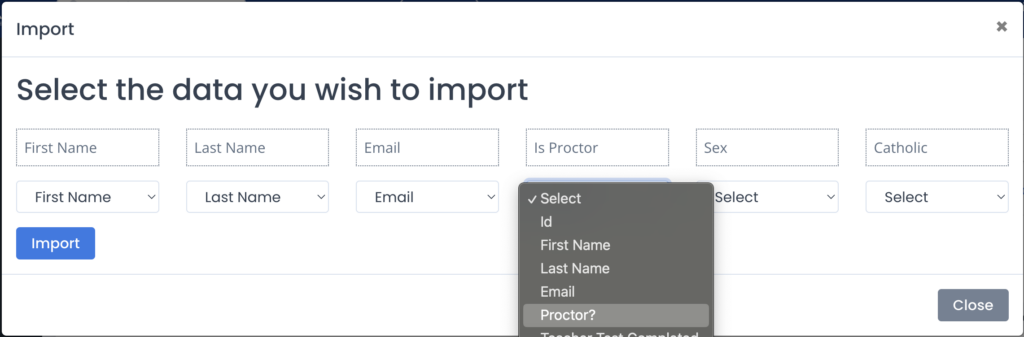
- ARK will process the data and bring you back to your registered Teachers screen. This screen will refresh and you should see all the added teachers now displayed.
- If you are importing a large data set, you may see an import status page displayed. This will automatically update once complete and return you to the main Teacher list.
- If your import results in an error, an error page describing the issue will be displayed. Please make note of the issue, correct your file, and resubmit. Or, please let us know at [email protected] or using the chat feature.
- The ARK tool will email each Teacher you import at the email address used. This will include a temporary password and link to the tool.

