- To enter Students for your institution, please navigate to the Students menu selection.
- You can add Students individually using the “New” button, or for batch import, select “Import” in the upper right corner of the Users table.
- Drag your CSV file or click “Browse” and select it from your file navigator.
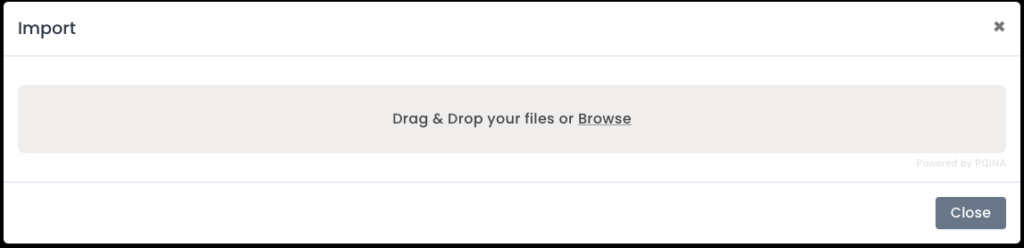
- Once the data is identified, you will be given a field picker to match your data set with those required by ARK. After confirming all fields are matched, select “Import.” Note: School Student ID and ARK Class are both optional and can be left blank.
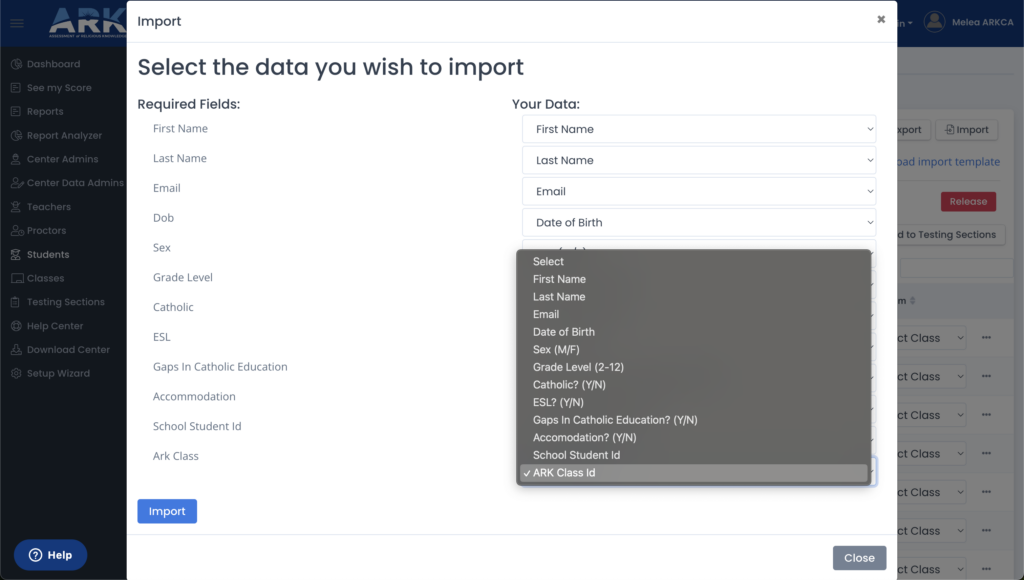
- ARK will process the data and bring you back to your registered Students screen. This screen will refresh, and you should see all the added Students now displayed. Please note that you can Filter the display by a variety of options.
- If you are importing a large data set, you may see an import status page displayed. This will automatically update once complete and return you to the main Student list.
- If your import results in an error, an error page describing the issue will be displayed. Please make note of the issue, correct your file, and resubmit. Or, please let us know at [email protected] or using the chat feature.

